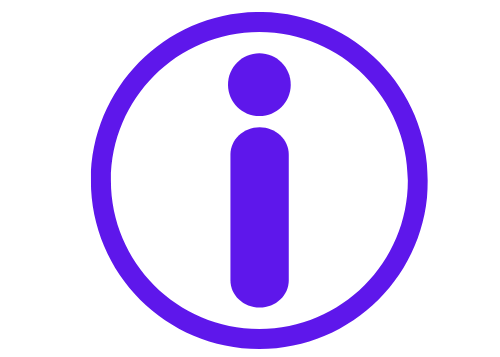How to Clear App Cache on Android Devices: A Detailed Guide
Clearing app cache on Android devices is a simple yet essential maintenance task that many users overlook. Cache files, while helpful in improving performance and user experience, can accumulate over time, leading to a range of issues if left unmanaged. Regular cache clearing keeps your device performing smoothly and optimally.
What Is App Cache?
The app cache is a storage of temporary files that apps create to store data, such as images, scripts, and other assets, which help apps load faster on repeated visits. Over time, this cache grows, taking up valuable storage and sometimes causing your device to slow down.
Why Does Cache Need to Be Cleared?
Excess cache can lead to slowed performance, glitches, and app crashes. Regularly clearing cache prevents such issues, restores storage space, and improves overall responsiveness. Cache buildup is a hidden culprit behind many performance issues on Android devices.
Types of Cache on Android Devices
There are two primary cache types on Android devices: System Cache and App Cache. System cache stores temporary files for the Android OS, while app cache stores temporary files for individual apps. System cache impacts the overall device, whereas app cache is specific to the app in question.
How Often Should You Clear App Cache?
A good rule of thumb is to clear app cache every few weeks. However, devices with limited storage may require more frequent clearing. Clearing cache periodically can prevent sluggishness and maintain storage capacity.
Identifying When to Clear Cache
Look out for signs such as slower app load times, storage notifications, or lagging performance. These can all be indicators that your device has accumulated too much cache.
Precautions Before Clearing Cache
Ensure that important data is backed up. Remember, clearing cache does not erase app data or settings but it’s always a good practice to back up your data in case of unexpected outcomes.
How to Clear Cache for Individual Apps
- Go to Settings and select “Apps.”
- Choose the app you wish to clear the cache for.
- Tap “Storage” and then “Clear Cache.”
Common apps that tend to accumulate cache include browsers, social media, and streaming apps.
How to Clear Cache for All Apps at Once
- Open Settings and go to “Storage.”
- Select “Cached Data” and confirm clearing for all apps.
Clearing all app cache in one go saves time, though it may cause temporary slowness as apps rebuild their caches.
Clearing Cache Using Third-Party Apps
There are several third-party apps available for cache clearing, such as CCleaner and Files by Google. While these apps can simplify the process, make sure to choose reputable options to avoid privacy risks.
How Cache Affects Battery Life
Cache files can consume resources and keep apps running in the background. When excessive cache is present, battery drain can increase. Clearing cache can contribute to more efficient battery usage.
How Cache Affects Device Storage
Cache files, especially on high-use apps, can consume significant storage over time. For users with limited storage, regular cache clearing helps free up space, especially if they often use data-heavy apps.
How Cache Influences App Performance
A well-maintained cache enhances app responsiveness. However, excessive cache can slow down app loading times and cause lags. Apps like browsers and social media benefit particularly from periodic cache clearing.
Difference Between Clearing Cache and Clearing Data
When you clear cache, only temporary files are removed, leaving app settings and personalizations intact. Clearing data, however, removes all app-related files, reverting the app to its original state. Use data clearing only when an app becomes unusable or corrupted.
What Happens After Clearing Cache?
Clearing cache removes only the temporary files. Your app may take a moment longer to load initially as it rebuilds the cache, but overall performance improves as storage is freed up.
How to Clear System Cache
- Turn off your device.
- Press and hold the power and volume buttons simultaneously to enter recovery mode.
- Navigate to “Wipe Cache Partition” and confirm.
Clearing the system cache can resolve issues that affect the device overall, though it’s usually only necessary in cases of device-wide performance issues.
Using Safe Mode for Cache Clearing
Safe Mode is useful if an app is misbehaving or causing crashes. It disables third-party apps, allowing you to clear cache without interference. To enable Safe Mode, hold down the power button, then tap and hold the “Power Off” option until the Safe Mode prompt appears.
Myths and Misconceptions About Clearing Cache
Many users believe that clearing cache frequently boosts device speed, but excessive clearing can lead to redundant loading times. Cache doesn’t harm the device but does need regular but moderate clearing to keep performance steady.
How Cache Clearing Affects Device Longevity
Regular cache management can contribute to smoother long-term device use by preventing performance drops, freeing up memory, and avoiding excessive battery strain. Over time, this maintenance practice can extend the usability of your device.
Conclusion
Clearing app cache on Android devices is a simple maintenance task that can have significant benefits for device performance and storage management. Integrating cache clearing into your routine helps prevent app slowdowns and storage issues, keeping your Android device in optimal condition.