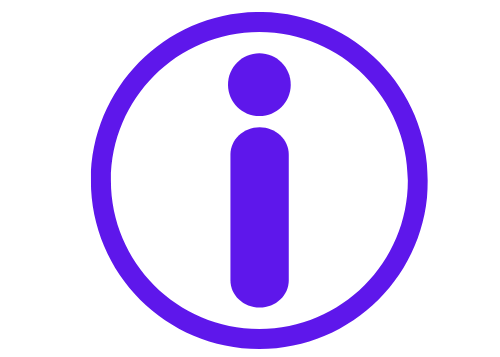How to Delete Amazon Order History | Clear Your Past Orders in 2025
Amazon makes it easy to shop for almost anything, but sometimes you might want to clear your order history for privacy or personal reasons. Whether you want to remove embarrassing purchases, keep your shopping habits private, or just start fresh, you may wonder: how to delete Amazon order history?
Although Amazon does not provide a direct option to fully delete your order history, there are ways to manage it, hide certain items, or make your purchase history less visible. In this guide, we will walk you through the steps to hide or archive your past orders on Amazon, as well as offer alternatives to help keep your shopping data private.
Understanding Amazon’s Order History
Before you begin managing your Amazon order history, it’s important to know that Amazon stores a record of all the items you’ve purchased through your account. This allows the platform to provide you with personalized recommendations, easy reordering, and order tracking. However, for various reasons, you may not want this history to be visible.
What Amazon Doesn’t Allow
It’s important to note that Amazon does not allow users to permanently delete their entire order history. Once a purchase is made, it remains visible under your account’s “Your Orders” section. However, there are ways to limit visibility or hide individual items from your order history.
How to Hide or Archive Your Amazon Order History
Although deleting your order history is not possible, there are alternative ways to manage and hide certain purchases. Here are the steps to help you clear or archive your Amazon orders:
1. Using the “Archive Order” Feature
One of the easiest ways to hide specific orders is by using Amazon’s “Archive Order” feature. This feature hides items from your main order history without permanently deleting them.
Steps to Archive an Order:
- Sign in to your Amazon account.
- Go to the “Accounts & Lists” menu in the top-right corner of the page.
- Select “Your Orders” from the dropdown.
- Find the order you want to hide.
- Click the “Archive Order” button next to the item you wish to hide.
- Confirm your selection to archive the order.
Once archived, the order will no longer appear in your main order history, but it will still be accessible under the “Archived Orders” section.
How to Access Archived Orders:
- Go to “Your Orders”.
- Scroll down to the bottom and click on “Archived Orders”.
- You will find all the orders you’ve archived here.
2. Delete Items from Your Browsing History
If you’re worried about Amazon keeping a record of what you’ve browsed (even if you didn’t purchase the items), you can manage your browsing history as well.
Steps to Clear Browsing History:
- Log into your Amazon account.
- Hover over the “Accounts & Lists” menu and select “Your Browsing History”.
- Scroll down and click “Manage History”.
- Select “Remove” next to any item you no longer want in your browsing history.
- You can also choose to turn off browsing history entirely.
This will not delete your order history but will help keep your browsing behavior private.
How to Delete Specific Orders from Your Amazon History
While Amazon doesn’t allow the deletion of entire order histories, there are instances where you may want to remove certain specific purchases. For example, items purchased as gifts, confidential items, or accidental purchases might be things you’d prefer not to have listed in your order history.
Unfortunately, as previously mentioned, the only option available is to archive those orders rather than delete them.
Using Amazon’s “Manage Your Content and Devices” for Kindle Purchases
If you’re looking to delete Kindle purchases or remove eBooks from your library, Amazon offers a feature that allows users to manage their digital content.
Steps to Remove Kindle Purchases:
- Go to “Manage Your Content and Devices” under your Amazon account settings.
- Select “Content”.
- Find the Kindle book or item you wish to remove.
- Click the “Actions” button next to the item.
- Select “Delete from Library” to remove the item from your account.
Please note that this process is only for digital purchases like Kindle books, audiobooks, and apps.
Alternatives to Deleting Your Order History
If you’re looking to completely start fresh on Amazon or keep your purchases private, there are some alternative steps you can consider:
1. Create a New Amazon Account
If you want to keep your entire purchase history private, one of the most effective ways is to create a new Amazon account. This way, you can have a fresh start without the clutter of old orders. However, this will also mean losing access to your previous order data, including past purchases, reviews, and recommendations.
2. Use Amazon Gift Cards
Instead of using a credit card or debit card, you can use Amazon gift cards to pay for your purchases. This method adds an additional layer of anonymity to your transactions since gift cards don’t link directly to your personal payment methods.
FAQs (Frequently Asked Questions)
Q1: Can I permanently delete my Amazon order history?
No, Amazon does not provide an option to permanently delete your order history. However, you can archive orders, which hides them from your main order list.
Q2: How do I delete an item from my Amazon order history?
You cannot delete items from your order history, but you can archive them. Archiving hides them from your main order list but allows you to access them later through “Archived Orders.”
Q3: Can I delete my entire Amazon browsing history?
Yes, you can remove items from your browsing history by going to “Your Browsing History” and selecting the “Manage History” option to delete individual items or disable the browsing history altogether.
Q4: Can I hide my purchases from other people using my Amazon account?
Yes, you can archive orders to hide them from the main order history. However, archived orders are still accessible to anyone who knows where to find them under the “Archived Orders” section.
Q5: Do archiving orders delete them completely?
No, archiving orders simply hides them from your main order list. They are still accessible under the “Archived Orders” section, so you can view them if needed.
Conclusion
While Amazon doesn’t offer a direct method to delete order history permanently, it does provide options like the Archive Order feature to help users manage their purchases and maintain privacy. By archiving orders or clearing browsing history, you can keep your shopping activities discreet. If you’re looking for even more privacy, creating a new account or using gift cards can further help safeguard your information.
If you’re concerned about your privacy and want to maintain control over your online purchases, following the methods outlined in this article can give you more flexibility in managing your Amazon account.