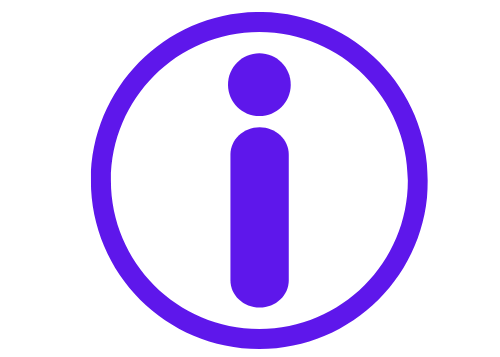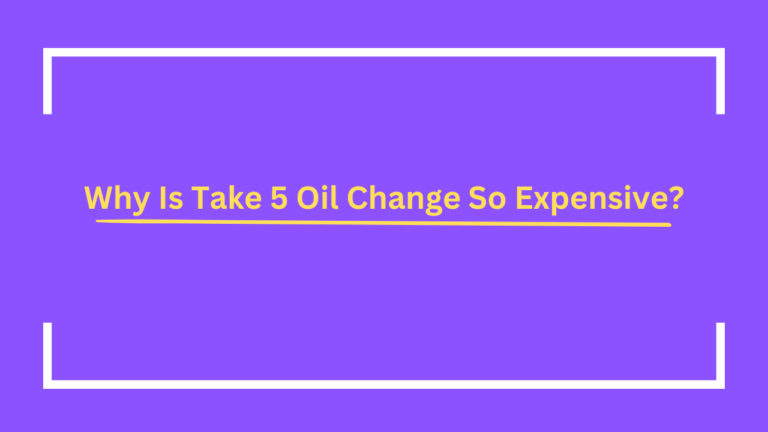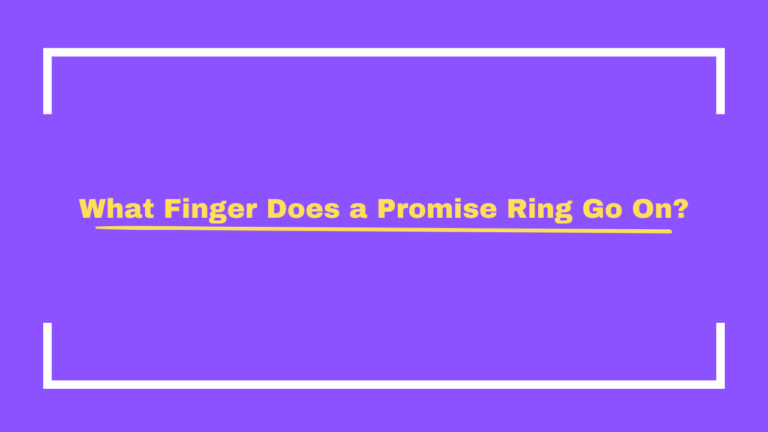How to Find Archived Emails in Gmail | Step-by-Step Guide
Gmail is one of the most popular email services globally, thanks to its user-friendly features and robust storage options. One of the tools that make Gmail even more convenient is the Archive feature. This allows users to keep their inbox organized without permanently deleting emails. However, finding archived emails in Gmail can be a bit tricky if you’re not sure where to look.
If you’ve archived emails and need to access them again, worry no more. This guide will walk you through the various methods to find your archived emails in Gmail, ensuring you can retrieve your important messages in no time.
What Are Archived Emails in Gmail?
Before we dive into how to find archived emails, let’s clarify what archived emails are.
When you archive an email in Gmail, it’s removed from your inbox but is not deleted. The email still exists in your account, and you can find it later through the search function. Archiving helps declutter your inbox while keeping the emails accessible. Gmail offers an organized and simple way to manage emails without worrying about accidental deletions.
Methods to Find Archived Emails in Gmail
There are several methods you can use to locate your archived emails. Depending on whether you’re using a desktop or a mobile device, the steps may vary slightly.
1. Using the Gmail Search Bar
The easiest and quickest way to find archived emails is by using the Gmail search bar. Since archived emails are not deleted, they can still be searched based on keywords, email addresses, or even specific dates.
Steps to Search for Archived Emails:
- Open Gmail in your web browser or mobile app.
- In the search bar at the top, enter keywords, email addresses, or phrases related to the archived email.
- Press Enter or click the magnifying glass.
- Gmail will show you results that include both archived and non-archived emails.
You can also narrow your search by using advanced search operators like:
- from: to search emails from a specific sender.
- to: to search emails sent to a specific address.
- before: and after: to filter by date.
2. Accessing the All Mail Folder
Every email in Gmail, whether archived or not, is stored in the All Mail folder. This is the folder where all emails are kept unless they are permanently deleted.
Steps to Find Archived Emails in the All Mail Folder:
- Log into your Gmail account.
- On the left-hand side, scroll down until you find “More”. Click it to expand the list of folders.
- Click on “All Mail”.
- In the All Mail folder, you will see all emails, including archived ones, that are not in the Trash or Spam folders.
- You can use the search bar or manually browse through the emails to find the archived ones.
3. Using Gmail on Mobile Devices
If you’re using the Gmail app on your smartphone or tablet, finding archived emails is just as simple as on the desktop version. The process is almost identical.
Steps to Find Archived Emails on Mobile:
- Open the Gmail app on your mobile device.
- Tap the menu icon (three horizontal lines) in the upper left corner.
- Scroll down and select “All Mail”.
- Here, you can view all emails, including archived messages.
- Use the search bar to locate a specific email or manually scroll through the list.
4. Checking the “Chats” Folder
Gmail also stores chat messages in a Chats folder, separate from your emails. If you’ve archived a chat conversation, you can find it in this section.
Steps to Find Archived Chats:
- In Gmail, open the left-side menu.
- Scroll down and click on “Chats”.
- Browse or search within the Chats folder to locate any archived conversations.
5. Using Gmail’s Labels
Another way to find archived emails is by checking labels. If you have labels set up for your emails, archived emails will still retain those labels. This can help you quickly find specific archived emails tied to a label, such as “Work” or “Receipts.”
Steps to Find Archived Emails with Labels:
- Go to the left menu in Gmail and find the “Labels” section.
- Click on any label that might have been applied to archived emails.
- Browse through the emails that are categorized under that label.
Why Use the Archive Feature in Gmail?
The Archive feature in Gmail is a useful tool that keeps your inbox organized. Here’s why you might want to archive emails instead of deleting them:
- Organize Your Inbox: Archiving removes emails from the inbox without deleting them, helping keep your inbox clutter-free.
- Keep Important Emails Accessible: Archived emails are still searchable, so you can access them whenever you need them.
- Protect Against Accidental Deletion: When you delete an email, it can be hard to recover. Archiving keeps your emails safe and easily retrievable.
FAQs (Frequently Asked Questions)
Q1: Can I permanently delete archived emails in Gmail?
No, archived emails are not deleted—they are simply removed from the inbox. If you want to permanently delete them, you must move them to the Trash and then empty the trash.
Q2: Where is the “All Mail” folder in Gmail?
The All Mail folder can be found by scrolling down the left sidebar in Gmail and clicking on “More”. It holds all emails that are not in the Trash or Spam folders, including archived ones.
Q3: How do I find archived emails from a specific sender?
To find archived emails from a particular sender, use the search bar and type from: followed by the sender’s email address. This will show all emails, including archived ones, from that sender.
Q4: Can I search archived emails by date in Gmail?
Yes, you can search archived emails by date using search operators like before: and after: followed by the date. For example, before:2022/01/01 will show emails received before January 1st, 2022.
Q5: How do I archive an email in Gmail?
To archive an email in Gmail, simply select the email(s) and click on the Archive button (which looks like a box with a downward arrow) in the toolbar. This will remove the email from your inbox but keep it accessible in your All Mail folder.
Conclusion
Finding archived emails in Gmail is a simple process, whether you’re using a desktop or mobile device. By utilizing features like the All Mail folder, search bar, and labels, you can easily access any email, archived or not. Remember, archiving emails is a great way to keep your inbox organized while still maintaining access to important messages.
If you’re still unsure about how to locate archived emails in Gmail, the search function and the All Mail folder are your best tools. Now that you know how to find your archived emails, you can efficiently manage your Gmail account and keep your inbox neat and orderly.