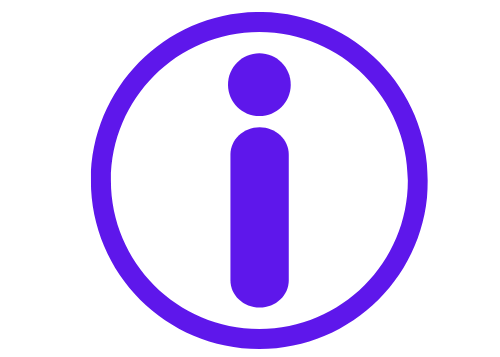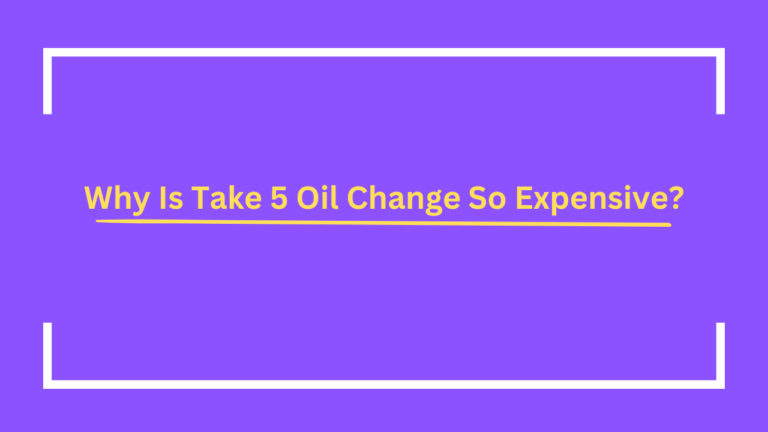Troubleshoot Common WiFi Connectivity Issues: Expert Solutions
In today’s fast-paced digital landscape, a reliable WiFi connection is essential for both personal and professional activities. Unfortunately, connectivity issues can arise, impacting productivity and enjoyment. This guide will delve into the most common WiFi problems and provide step-by-step troubleshooting solutions, helping you restore your connection efficiently.
Key Takeaways
- Identify the Problem: Understanding the specific connectivity issue is the first step in resolving it.
- Follow Systematic Solutions: Implementing a structured troubleshooting process can address most issues.
- Prevent Future Issues: Adopting best practices can mitigate recurring connectivity problems.
Common WiFi Connectivity Problems
Here are some of the most frequently encountered WiFi issues, along with their descriptions and possible causes:
| Issue | Description | Possible Causes |
|---|---|---|
| No Internet Connection | Device connects to WiFi but cannot access the internet | Router malfunctions, ISP outages, or configuration errors |
| Weak Signal | Insufficient signal strength for reliable connectivity | Distance from the router, physical obstacles, or electromagnetic interference |
| Frequent Disconnections | Regularly losing connection to the WiFi network | Firmware issues, interference from other devices, or router overload |
| Slow Internet Speeds | Connection is slower than expected | Bandwidth saturation, ISP limitations, or outdated equipment |
| Unable to Connect to WiFi | Device fails to find or connect to the network | Incorrect password, hidden network settings, or outdated drivers |
Step-by-Step Troubleshooting Guide
1. Assess Your Internet Connection
Begin by checking the status of your modem and router. Look for indicators like LED lights to confirm they are functioning correctly. Test whether other devices can connect to the internet to isolate the issue.
2. Restart Devices
A simple but effective method for resolving connectivity issues is to restart your devices. Power cycle your computer, smartphone, or tablet. Unplug your modem and router, wait for about 30 seconds, and then reconnect them. This can often resolve temporary glitches.
3. Review WiFi Settings
Ensure that WiFi is enabled on your device. If you’re using a laptop, check if airplane mode is activated and disable it if necessary.
4. Reconnect to Your Network
Forget the WiFi network on your device and reconnect by entering the password again. This can refresh the connection and resolve minor configuration issues.
5. Update Network Drivers
For Windows users, check for updates to your network drivers, as outdated drivers can lead to connectivity problems. Go to Device Manager, locate your network adapter, and look for updates.
6. Optimize Router Placement
The position of your router significantly affects signal strength. Place it centrally in your home or office, away from walls, metal objects, and electronic devices that may cause interference.
7. Configure Router Settings
Access your router’s admin interface to check for firmware updates, which can enhance performance and security. Additionally, experimenting with different WiFi channels can reduce interference from neighboring networks.
8. Consult Your Internet Service Provider (ISP)
If issues persist, contact your ISP. They can check for outages, line issues, or other problems affecting your service.
Frequently Asked Questions (FAQs)
What should I do if I cannot connect to my WiFi network?
Start by ensuring WiFi is enabled on your device and verify the password. Restart your device and router if issues continue.
Why is my WiFi connection slow despite being connected?
Slow connections can arise from several factors, including too many connected devices, physical obstructions, or interference from other electronics.
How can I enhance my WiFi signal strength?
To improve signal strength, reposition your router to a more central location, reduce obstructions, and consider upgrading to a dual-band or tri-band router.
What is the first step in troubleshooting WiFi issues?
Begin by assessing your internet connection—check if your modem and router are functioning properly and whether other devices can connect.
How often should I reboot my router?
Regularly reboot your router every month, or whenever you encounter connectivity issues, to refresh the connection and clear temporary glitches.
Conclusion
Troubleshooting WiFi connectivity issues can seem daunting, but a systematic approach can resolve most problems efficiently. By understanding the common issues, following the outlined steps, and implementing preventive strategies, you can maintain a reliable and efficient internet connection. With a stable WiFi network, you can fully enjoy the benefits of our connected world.